Automate repetitive tasks with Excel Macros
Learn how to automate tasks in Microsoft Excel using macros. This course is perfect for data analysts, data scientists, and anyone who wants to streamline their Excel workflow. Discover how to create, edit, and delete macros, as well as sort and filter data with macros. You’ll also learn how to create buttons to execute macros and debug any issues that may arise. Take your Excel skills to the next level and save time with automation.
What you’ll learn
- Automate task with macros
- Create macros
- Edit and delete macros
- Sort data with macros
- Filtering data with macros
- Create buttons to execute macros
- Debug Macros
Microsoft Excel is the go-to tool for working with data. There are probably a handful of people who haven’t used Excel, given its immense popularity. Excel is a widely used software application in industries today, built to generate reports and business insights. Excel supports several in-built applications that make it easier to use.
To automate a repetitive task, you can record a macro with the Macro Recorder in Microsoft Excel. Imagine you have dates in random formats and you want to apply a single format to all of them. A macro can do that for you. You can record a macro applying the format you want, and then replay the macro whenever needed.
When you record a macro, the macro recorder records all the steps in Visual Basic for Applications (VBA) code. These steps can include typing text or numbers, clicking cells or commands on the ribbon or on menus, formatting cells, rows, or columns, or even importing data from an external source, say, Microsoft Access. Visual Basic Application (VBA) is a subset of the powerful Visual Basic programming language, and is included with most Office applications. Although VBA gives you the ability to automate processes within and between Office applications, it is not necessary to know VBA code or computer programming if the Macro Recorder does what you want.
It is important to know that you when you record a macro, the Macro Recorder captures almost every move you make. So if you make a mistake in your sequence, for example, clicking a button that you did not intend to click, the Macro Recorder will record it. The resolution is to re-record the entire sequence, or modify the VBA code itself. This is why whenever you record something, it’s best to record a process with which you’re highly familiar. The more smoothly you record a sequence, the more efficiently the macro will run when you play it back.
Who this course is for:
- Data Analyst
- Data Scientist
- Anyone who wants to automate excel tasks with macros
User Reviews
Be the first to review “Automate repetitive tasks with Excel Macros”
You must be logged in to post a review.





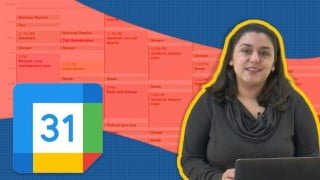
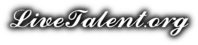
There are no reviews yet.