Beginners Guide: Record & Edit Remote Video Podcasts
Learn how to record and edit your own remote video interviews for your podcast using Riverside and Adobe Premiere Pro. This beginner’s course covers gear, echo-proofing, lighting, and more. Gain confidence in creating amazing video podcasts. Perfect for beginners or those looking to add video to their audio podcast. Start learning today!
What you’ll learn
- Video Editing
- Recording a Podcast
- Adobe Premiere Pro
- Recording with Riverside Fm
- Filming Gear / Set Up
- Editing Sound, Echo & Noise
- Remote Video Interview
- Shortcuts
- Echo-Proofing Room
- Audio
- Plugging DSLR as Webcam
- Adding Logo’s
- Exporting Separate Audio & Video Tracks
- Cropping in Premiere Pro
- Exporting MP4
Show moreShow less
Video Podcasts and Remote Interviews are booming all over the world!
Learn how to Record and edit your own Remote Video Interview for your Podcast in this Beginners Course.
I will give you my personal Recipe: Interview a Guest from anywhere in the world using Riverside and Edit the recording in Adobe Premiere Pro
———————-
Why Riverside?
Best Remote Video Recording Software
Easy to use
High Quality recordings, separate Audio & Video Tracks to be downloaded
Flows easily with Adobe Premiere Pro
Convert Layouts Sizes for different Social Media Platforms in no time
Why Adobe Premiere Pro:
Leading Video Editing Software
Easy to use
Adobe Interface
Industry Standard
Easily edit Videos
———————-
What you will learn:
Getting Ready for Recording:
What Gear to get
Equipment List
Echo-Proofing Room
Lighting
Audio
Plugging DSLR as Webcam
Downloading Softwares
Preparing your Guest
Riverside Tutorial
Recording with Riverside
Getting Yourself & Guest Ready
Editing in Riverside
Choosing Existing Layouts
Split Screen
AI Speaker View
Adding Logo’s
Adding Backgrounds
Exporting Separate Audio & Video Tracks
Adobe Premiere Pro Tutorial
Importing Tracks into Adobe Premiere Pro
Repairing Sound, Noise & Echo
Cutting Tracks
Adding Graphics / Logos
Adding Music
Duplicating Tracks
Shortcuts
Levelling Audio Gain
Colour Correction
Cropping / Resizing Video
Create own Split Screen
Exporting different Versions
My goal is for you to feel confident with your Filming Setup, Riverside and Adobe Premiere Pro
and for you to learn all the skills necessary to create your own amazing Remote Video Interview Podcast.
So let’s get started!
I am around to help so if you have any questions or feel stuck, drop me a line in ‘Questions and Answers’ and I will get back to you promptly. Happy learning!
Who this course is for:
- Complete beginners
- Those who have an Audio Podcast and want to add Video
- Those who want to start a Video Podcast
- Those who want to learn Video Editing
User Reviews
Be the first to review “Beginners Guide: Record & Edit Remote Video Podcasts”
You must be logged in to post a review.






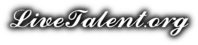
There are no reviews yet.