Free Windows Services Tutorial – Quick set up of a Windows LAB in LAPTOP
|
Learn how to set up a personnel Windows lab and try out different requirements in a safe environment. Build virtual machines, join them to a domain, and enhance their functionality. Perfect for IT professionals looking to learn and experiment in their own lab. Start building your lab setup today.
Welcome, all to the course on setting up a personnel Windows lab where you can try out your different requirements on the go. Before trying out anything in the actual work environment, you can try it out in your own LAB which increases the confidence in you as well as mitigate the issues that can happen in your work set up in case if you implement it directly there.
We will see how to create 3 virtual machines in this course named VM1,VM2 and CENTRALServer.
If you need to have an effective lab set up, you should require a domain and join your servers to that domain. In our case, the CENTRAL Server acts as the domain server which will handle the other two servers VM1 and VM2 in terms of domain set up.
So we are going to do the below steps in the course.
Install VMWare Player , a free software with which the servers are getting created
Build 3 servers VM1 VM2 and central server.
Install VMWare tools to enhance the functionality of the servers
Promote CENRAL Server to a domain controller server with AD and DNS set up.
Join the VM1 and VM2 to the domain
Additionally, giving you an idea on how to install VM1 server using VMWare Workstation Pro (a licensed enhanced version of VMWare player)
So let us start building our LAB set up and start your experiments there.
Who this course is for:
- Any IT person with the interest to learn and experiment things on his on in his LAB
User Reviews
Be the first to review “Free Windows Services Tutorial – Quick set up of a Windows LAB in LAPTOP” Cancel reply
You must be logged in to post a review.






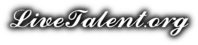
There are no reviews yet.