Microsoft Excel: Learn Top 50 Excel Keyboard Shortcuts!
Learn the top 50 Excel keyboard shortcuts and become an expert in using Excel efficiently. This course covers formatting, table, editing, formula, worksheet, workbook, and UI shortcuts. Perfect for beginners who want to use Excel for daily tasks and calculations. Boost your productivity and confidence in Excel today!
What you’ll learn
- In this course, you will learn the top 50 Excel keyboard shortcuts and how to use them efficiently.
- You will see real-world examples of how each shortcut is used and receive a reference list with all the shortcuts in one place.
- After completing the course, you will be able to use Excel confidently and show your friends how fast and easy it is.
- Learn how to insert functions, check your math, enter the current date, perform automatic calculations and much more. Stop wasting time struggling with Excel.
Do you feel overwhelmed when opening an Excel spreadsheet due to all the tasks you need to perform? Don’t worry anymore! In this course, you will learn the top 50 Excel keyboard shortcuts and how to use them efficiently.
You will see real-world examples of how each shortcut is used and receive a reference list with all the shortcuts in one place. After completing the course, you will be able to use Excel confidently and show your friends how fast and easy it is. Additionally, we will cover formatting shortcuts, table shortcuts, editing shortcuts, formulas, worksheets and workbooks, and user interface.
Learn how to insert functions, check your math, enter the current date, perform automatic calculations and much more. Stop wasting time struggling with Excel. Become an expert today!
Here is what we will cover in Excel Shortcuts:
Formatting Shortcuts
– Format Cells
– Time Format
– Date Format
– Currency Format
– Percentage Format
– Scientific Format
– Bold
Table Shortcuts
– Outline Border
– Insert Filter
– Delete Cells/Row/Column
– Insert Cells/Row/Column
Editing Shortcuts
– Edit Cell
– Flash Fill
– Copy Right
– Copy Down
– Redo
– Undo
– Select All
– Save
– Find
– Go To Special
– Replace
– Cut
– Copy
– Paste
– Fill Down
Formula Shortcuts
– Insert Function
– Check Your Math
– Enter Current Date
– Auto Sum
– Array Formula
Worksheet and Workbook Shortcuts
– Insert New Worksheet
– Close Workbook
– Print
– Next Sheet
– Previous Sheet
– Insert Comment
UI Shortcuts
– Cancel
– Hide/Show Menu
– Repeat Last Action
– Move to Previous Cell
– Delete
– Move Up
– Move Down
– Move Left
– Move Right
– Highlight Upwards
– Highlight Downwards
– Highlight Left
– Highlight Right
– Highlight Data
– Open Macros
– VBA Editor
Who this course is for:
- Students who have little or no knowledge of using Microsoft Excel and want to use it daily for important tasks, word processing or calculations. Whether for business-related or personal projects, you can use the Excel spreadsheet program freely and easily.
User Reviews
Be the first to review “Microsoft Excel: Learn Top 50 Excel Keyboard Shortcuts!”
You must be logged in to post a review.



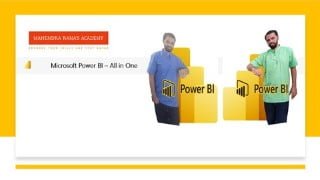


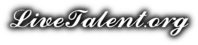
There are no reviews yet.