Simulated Laser Cut Paper in Procreate Using Brushes
Learn Basic Electronics Theory, Circuit Design, and PCB Layout Design in this comprehensive PCB Design Course. Gain expertise in schematic creation, component placement, routing techniques, and Gerber generation. Suitable for diploma and bachelor’s degree holders in Electronics and Communication, Electrical, and related fields. Ideal for hardware designers, PCB manufacturers, circuit designers, and beginners interested in PCB development.
What you’ll learn
- Learn step-by-step method for using Procreate brushes to create interesting layouts.
- Get tips for creating compositions for a really varied and appealing design using brushes.
- Learn a workflow for use of layers and other great features like snapping.
- Learn new approaches you can take in your creative work.
I am always keeping my eyes open for new projects that could be done using brushes, and I found a really great Laser Cut Card that I thought would be a great possibility. What I loved about it was that I could use floral brushes to create a great graphic, then I could use filters and such to make it look 3d. It isn’t a super-difficult project, so I am hoping you can have some fun with it. You’ve learned plenty about custom Procreate brushes, but I still want to give you a few to get you started!
This class, Simulated Laser Cut Paper in Procreate using Brushes, will show you some of my illustration and pattern design methodology, and new ways to use brushes to create a graphic. In the class, I take you from start to finish in creating a complete greeting card, notably with great dimension and a cool little clasp or closure. The star of the show is definitely creating shadow effects and dimension.
In this class I’ll walk you through:
my step-by-step method for using Procreate brushes to create interesting layouts
tips for creating compositions for a really varied and appealing design using brushes
my workflow for use of layers and other great features like snapping
If you’re an aspiring pattern designer with a good basic knowledge of Procreate, you’ll be able to go through all the steps. This class will benefit anyone who wishes to simplify creation of layouts and methods to improve efficiency.
The key concepts I will include:
review of my brush alterations and adjustments
a look at Procreate brushes and their various idiosyncrasies
approaches you can take in your creative work
This is an ideal class for you, even if you are not sure what you will use the art for, whether it be for greeting card design, or whatever! Learning new Procreate workflows is always desirable. I guarantee you will create something really appealing, and it’s so much fun, once you get the hang of it!
Intro to Simulated Laser Cut Paper in Procreate using Brushes
This short intro will give you an overview of the class.
Lesson 1: Discussing the Overview and Objectives
In this lesson, I will show you the objectives for class and explain the merits of the technique I use. I walk you through the beginning of planning and we will make a couple of brushes to help us out.
Lesson 2: Brush Loading and Creating Your Own
In this lesson, I will break down the complete process of laying out the floral half-circle which will be the left flap of that card we are producing.
Lesson 3: Strategies in Planning Your Pattern
In this lesson, I will explain the settings and sizing of the brushes. I will show you some of the key techniques I use and explain every step of the way. By the end of the lesson, you will have the beginnings of a lovely layout with plenty of interest, and you will know how to use most of the brushes in the accompanying download.
Lesson 4: Distort the Shadow and Add the Clasp Closure
This is the lesson in which I show you the use of the liquify filter to make the shadow more realistic. I will also show you the creation of the butterfly clasp closure. I show you a bunch more adjustments as we work our way through this lesson.
Lesson 5: Adding Finishing Touches
In this lesson, we finalize the design. You will see me use several different techniques to add texture, interest and detail. I show you the texture brushes I have created, and I explain the settings. Throughout the process you learn much more about brushes.
Lesson 6: Conclusion, Mock-up and Next Steps
We will conclude everything in this lesson. I show you a quick mock-up with the pattern and we end with a chat about next steps.
Concepts covered:
Concepts covered include but are not limited to Procreate greeting card design, Procreate simulated laser cutting, layering, transparency, Procreate brush stamps, Procreate canvas settings, Procreate snapping and guides, Procreate floral brush creation, creating original brush stamps in Procreate, the Brush Studio in Procreate, adjusting Procreate brushes, sizing of documents and brushes, using the streamline setting in the brush studio, compositions with brush stamps, adding texture with brush stamps, procreate brushes for adding interest, using the liquify and other filters, workflow best practices and much more.
You will get…
46 minutes of direction from an instructor who has been in graphic design business and education for over 40 years
knowledge of multiple ways to solve each design challenge
Project Description:Challenge yourself today and download and install the Procreate brushes provided to get started on your design. Start by creating the design. You don’t need to make it exactly like I did, as a folding piece. Figure out the process for creating the shadows, even if is a really simple layout. Work through each of the lessons, applying the concepts as I teach them. Try to create at least one brush, and experiment with changing settings on the brushes provided.
Who this course is for:
- Procreate users looking for a fun method to create paper-cut style art.
User Reviews
Be the first to review “Simulated Laser Cut Paper in Procreate Using Brushes”
You must be logged in to post a review.






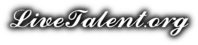
There are no reviews yet.