VirtualBox: Fundamentals for Linux/Windows
Learn the basics of installing and using Oracle VirtualBox on Windows and Linux. Create shared folders, import/export VMs, and configure network adapters. Perfect for beginners in IT.
What you’ll learn
- basic Understanding of how to install virtualbox on windows/linux
- basic understanding how to create a vm
- basic understanding of how to import and export a vm
- basic understanding of how to create a share folder for a vm
- basic understanding of virtualboxes network adapters
This course is designed to be an introduction to Oracle VirtualBox for beginners. It is great for students and inspiring I.T. professionals who are interested in virtualization. You will learn about VirtualBox’s network adapters.
At the end of this course, students will be able to:
use and install Oracle VirtualBox on Linux and Windows.
create a shared folder.
create a snapshot and import/export a VM.
enable and use USB pass through.
In order to complete this course and use VirtualBox, students will need the following: (from VirtualBox’s Documentation):
Reasonably powerful x86 hardware. Any recent Intel or AMD processor will do.
Memory. Depending on what guest operating systems you want to run, you will need at least 512 MB of RAM (but probably more, and the more the better). Basically, you will need whatever your host operating system needs to run comfortably, plus the amount that the guest operating system needs. So, if you want to run Windows 8.1 on Windows 7, you probably won’t enjoy the experience much with less than 2 GB of RAM. Check the minimum RAM requirements of the guest operating system, they often will refuse to install if it is given less. Sometimes it malfunctions instead. So you’ll need that for the guest alone, plus the memory your operating system normally needs.
Hard disk space. While VirtualBox itself is very lean (a typical installation will only need about 30 MB of hard disk space), the virtual machines will require fairly huge files on disk to represent their own hard disk storage. So, to install Windows 8, for example, you will need a file that will easily grow to several 10 GB in size.
A supported host operating system. Presently, we support Windows, many Linux distributions, Mac OS X, Solaris and OpenSolaris. Check the user manual of the VirtualBox version you are using which versions are supported. For the latest VirtualBox version, see manual.
A supported guest operating system. Besides the user manual (see below), up-to-date information is available at “Status: Guest OSes”.After you learn how to use VirtualBox you should be able to install multiple operating systems like Windows and other Linux distros.
———————————————————————————————————————
Bonus: I’ll also show you were to download and how to import free windows VMs for developmental use.
———————————————————————————————————————
Who this course is for:
- beginners in Information Technology fields
User Reviews
Be the first to review “VirtualBox: Fundamentals for Linux/Windows”
You must be logged in to post a review.






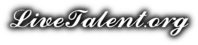
There are no reviews yet.