VMware vSphere 6.7 Optimize Upgrade Troubleshoot w. Ebook
What you’ll learn
- In this class you will learn how to install, configure, manage, upgrade, scale up, design, deploy, troubleshoot and use vSphere 6.7
- Emphasis is placed on good design and implementation, best practices and use cases so you understand not only what you are doing but why you are doing it
- Performance, scalability and service availability are recurring topics. This course includes many tips to improve server, VM, networking and storage performance, redundancy and how to deliver scalability
- Troubleshooting tips, tricks and procedures are covered in every chapter. We show you how to work around problems, configure and repair systems from the command line and how to monitor hosts, VMs, networking and storage using esxtop and other tools
- Command line tools are explained and demonstrated so you can still fix issues when Web interfaces aren’t working
- Design advice, tips and trade offs are included so you can build the best possible environment with the equipment you have.
- Exactly how to perform ever task because we include Hands-on Lab Demo lectures in every chapter
About this Course
This 34.5 hr course is the longest, most information packed and most complete VMware vSphere 6.7 course you will find on Udemy.
Do you already have basic VMware vSphere / virtualization knowledge and experience and want to take your skills to the next level? Maybe your goal is to skill up so you can pass VCP-DCV or VCAP certification exams, get that promotion or earn a senior position as a VMware vSphere 6.7 administrator?
If so, this 100% downloadable course is for you! Want to be sure? Every chapter in my course has at least one free preview lecture and a 30-day, no questions asked, money back guarantee.
I originally developed the content in this course for 5-day Instructor Led training classes – the kind of class that can cost $4,200+USD/seat at major training companies. But now, it is here on Udemy – so you can get the same high quality training for a lot less.
Don’t settle for VMware video training that is just a few hours of recorded PowerPoint slides. In this mega-course, I include both lecture and hands-on lab demo videos. In the lecture material, I explain concepts, provide an overview of using vSphere 6.7 and include best practices and design and troubleshooting tips, etc. In the hands-on lab demos, I log into one of our live vSphere rental labs and show you exactly how to get the job done, step-by-step.
This course now includes a free 231pg sample PDF ebook with the presentation and lab chapters for the first 4 lectures and labs of this course.
Please note that this course does not provide access to live labs but does include video demonstrations of how to complete tasks using vSphere 6.7.
What I Cover In This Course
In this course, I explain step-by-step how to upgrade or migrate from vCenter for Windows or vCenter Appliance to vCenter Server Appliance 6.7 and how to use VMware Update Manager to upgrade ESXi hosts and how to upgrade Virtual Machine virtual hardware and VMware Tools. I also cover advanced topics such as Fibre/iSCSI shared storage, Raw Device Maps, working with VMFS 6 Filesystems, Storage Profiles, Storage DRS Clusters, High Availability Clusters, Fault Tolerance and Distributed Virtual Switches.
I’ll show you how to diagnose, isolate and fix common problems. We will use Host Client, Web Client, HTML 5 Client and command line tools to explore, configure, update, investigate and zero in on performance bottlenecks and trouble spots. Up to 45% of class time is devoted to labs so concepts, skills and best practices are developed and reinforced.
By the end of the class, attendees will have learned practical, actionable skills in vSphere design, implementation, upgrading, sizing, scaleability, performance optimization and troubleshooting.
Use This Course to Prepare for VMware Certification Exams
Many of my Udemy students use this course to help them prepare for vSphere certification. You can use this course to gain knowledge and skills that are tested for in VMware certifications including:
VMware Certified Associate (VCA)
VMware Certified Professional (VCP-DCV), and
VMware Certified Advanced Professional (VCAP)
Detailed Chapter by Chapter Topics Covered in this Course
Chapter 0 – Course Overview
What this course will cover
The technical skills and background of ideal attendees
Training with a focus on vSphere Best Practices, Good Design, Diagnosis and Troubleshooting, Scaleability, VM Availability, Performance, Availability, Security and more
Chapter 1 – How to install and configure ESXi according to best practices
Selecting and preparing supported hardware for ESXi 6.7
Performing install and post install tasks
Using advanced settings to review and set password strength rules
Connecting ESXi to the management network via the DCUI including tips and best practices
Accessing ESXi through the DCUI, server console and via Secure Shell
Review and managing host access services from the command line (troubleshooting tip)
How to access the DCUI when the DCUI isn’t running (troubleshooting tip)
Four different ways to review ESXi logs (web, Host Client, Command line and Console)
How to manage local users and permissions from the command line (troubleshooting tip)
Sizing ESXi hosts for pCPU, pMemory. and, how to enable Transparent Page Sharing to improve memory efficiency by up to 20%
How to use local Flash storage to accelerate ESXi host read I/Os and minimize the impact of host memory stress (performance tip)
How to use Lockdown Mode to secure your ESXi host
How to install VMware packages (called VIBs) using both Host Client and command line
Now to query and restart local host management agents from DCUI and from the command line (troubleshooting tip)
Where to find best practices for security your ESXi hosts
Chapter 2 – Introduction to ESXi Physical and Virtual Networking
Physical networking hardware supported by ESXi. Includes the latest, ultra fast network hardware
The three Virtual NIC options along with use cases to help you select the best vNIC for best performance
The three different TCP/IP stacks supported by ESXi (and why)
How to create and manage vSwitches, VMkernel NICs and Port Groups using Host Client
How to create and manage vSwitches, VMkernel NICs and Port Groups using command line (troubleshooting tip)
The basics of Physical NIC teaming
Great ESXi command line tools to test networking, verify peer connectivity and troubleshoot networking issues
Chapter 3 – Advanced ESXi Physical and Virtual Networking
Virtual / Physical networking design goals
The three vSwitch Security Policies (Promiscuous Mode, MAC Address Changes, Forged Transmits) and when to use them
Network traffic bandwidth management with Traffic Shaping
How to improve network throughput with Jumbo Frames. Includes use cases, how to configure and how to test Jumbo Frame support
The five Physical NIC teaming policies:
Route by Originating Port
Route by MAC Hash
Route by IP Hash
Route by pNIC Load
Route by Active / Stand-by
Includes pros, cons and use cases for each policy
The three different ways to do vLAN tagging
Route by Originating Port
vSwitch Tagging
pSwitch Tagging
VM Tagging
When / how to use each one
VMkernel pNIC Offloading including TCP Segment Offloading and TCP Checksum offloading including benefits and how each works
Exclusive pNIC to VM ownership and use cases using DirectPath I/O and how to do it
Shared pNIC to VM ownership and use cases using Single Root I/O Virtualization and how to do it
How to monitor pNIC and VM network traffic using esxtop
How to query an ESXi host’s active network connections on the command line
How to get detailed pNIC statistics including transmits, receives, errors, etc. on the command line
Network design tips and best practices
Chapter 4 – Connecting ESXi to NFS Shares
Supported and unsupported (but works) NFS server options (includes Windows as an NFS server)
The layout of an NFS network. Includes security concerns and compensating controls to address these issues
NFS network design to maximize service access and availability
How to publish NFS shares on Linux (works for Windows too) so that ESXi can use the shares
ESXi physical network and TCP/IP requirements for connecting to NFS shares
How to mount NFS shares using Host Client
How to query NFS servers for their share list from the command line (hint – you can’t do this from Host Client)
How to mount NFS shares on the command line (troubleshooting tip)
Using advanced ESXi configuration parameters to increase the maximum number of supported, concurrent NFS shares
Connecting to ESXi to NFS shares from the command line (troubleshooting tip)
ESXi / NFS best practices, pros and cons
NFS v4.1 features, limitations, how to migrate from NFS v3 to 4.1 and how to avoid data corruption
Chapter 5 – Virtual Hardware and Virtual Machines
Introduction to the features and capabilities of Virtual Hardware v14
pCPUs and vCPUs including configuration options and limits
vCPU socket and core hard and practical maximums and guidelines
VMemory configuration, sizing and best practices
How to select and customize vNIC properties for different use cases
The three different virtual SCSI storage controllers and use cases and best practices for each one
How to select the best virtual SCSI storage controller for best VM storage performance
The purpose, features and capabilities of VMware Tools and why it needs to be in every VM
Windows VM configuration and performance tips
The files that need to be backed up to capture a powered off VM
How Snapshots work. Using the Snapshot Manager
Troubleshooting VM Snapshots
The Files that are added to a VM when it is snapshotted
Guest OS Security tips and best practices
Virtual Hardware upgrades and best practices
How to list and shut down VMs from the command line
How to get a VM’s power status, power on, power off or reboot a VM from the command line
How to take ownership and give up ownership of a VM from the command line
How to change a running VM’s console screen resolution from the command line (great troubleshooting tip)
VM security considerations for Windows VMs
How to streamline the virtual hardware layer and Guest OS for runtime efficiency
An introduction to the VMware Guest OS Optimization Tool
Chapter 6 – vSphere 6.7 Management with vCenter Server Appliance
How to use Javascript Object Notation (JSON) files for automated vCSA installs
vCenter for Windows. How to install it, upgrade to it, migrate from it to vCSA and why you want to migrate
vCenter Server Appliance (vCSA) hardware requirements and how to adjust for your VM and ESXi host needs
Platform Services Controller (PSC) and why VMware is strongly encouraging Embedded PSC rather than External PSC
How to Upgrade old vCSA to vCSA 6.7
How to Migrate from vCenter for Windows to vCSA 6.7
An introduction to vSphere Web (flash / flex) Client and new HTML 5 Client
Perform vCSA post install / migrate tasks using the Virtual Appliance Management Interface (VAMI)
Why you should always upgrade vCSA before you upgrade ESXi hosts (and what to do about it if you accidentally upgrade ESXi first)
Why you should review and change vCSA’s default root password management policy
How to add vCSA to Active Directory and how to use Active Directory accounts as vCenter administrator accounts
How Platform Services Controller Global Permissions and Solution Permissions work
Enable and secure ESXi hosts fia Lockdown Mode from vCenter
The VMware (Digital) Certificate Authority and its three modes (Default, Enterprise and Custom) and which to use
How to maintain high vCSA service availability through vCSA High Availability configurations
Two other vCSA high service availability options if you choose not to use vCSA High Availability
How to back up and restore vCenter Appliance configurations using vCSA’s VAMI service
Best practices for securing ESXi and vCSA
Accessing vCSA as root from the command line
How to query, start and restart critical vCSA services from the command line (troubleshooting tip)
vCSA log files. Where they are and how to view them
Chapter 7 – Virtual Machines, Templates, Clones, Hotplug Hardware and Performance Analysis, Tips and Tricks
Rapid VM deployments with Clones and Templates
Template theory, benefits and best practices
Virtual disk formats explained – Thick Disk Lazy Zero, Thick Disk Eager Zero and Thin Disk
Which disk format is best. Performance vs. space efficiency and why Thin Disk is almost always the best format to choose
Cold cloning and hot cloning a VM
Windows Guest OS Customization using Sysprep and non-Windows Guest OS customization
Exporting VMs in Open Virtual Machine Format (OVF) and Open Virtual Machine Archive (OVA) formats
Importing OVF / OVA format VMs
VM multi-vCPU core sizing and best practices and how to do it
VM memory sizing considerations and best practices
Hot-add (almost) any virtual hardware with Hot-plug. How to set it up and how to do it
Hot-plug vCPU and vRAM strategy, best practices and limitations
Hot adding virtual hardware including hot adding virtual disks with no VM down time
Hot adding additional vSCSI controllers to a VM. Why do it (hint – performance) and the best vSCSI controllers to use based on use cases
Using virtual NVMe controllers and flash backed storage for the ultimate in VM storage performance
Monitoring VM performance in real time with esxtop
Drilling down to VM pCPU core performance with esxtop
Common VM performance issues, how to identify them and how to fix them
Great Guest OS performance monitoring tools. What to use, what to believe and what not to believe when using these tools
Chapter 8 – Use VMware Update Manager to Upgrade ESXi hosts
Using command line tools to backup and restore an ESXi host’s configuration
Configure VMware Update Managers
Create ESXi host Patch Baselines
Importing a new ESXi install media image
Attaching a Host Upgrade patch baseline
Performing host compliance scans
Upgrading an ESXi host from ESXi 6.0 to ESXi 6.7
Chapter 9 – Connecting to Fibre & iSCSI Shared Storage
General SAN features and capabilities
Overview of Fibre Storage Networks
VMware APIs for Array Integration (VAAI)
Storage network design for performance and redundancy
Connecting to Fibre and iSCSI shared storage
iSCSI Hardware and Software Initiators
iSCSI Static and Send Targets LUN discovery
Troubleshooting storage issues
Use esxtop to review storage controller and datastores configuration and I/O activity
Chapter 10 – Direct VM to SAN Access with Raw Device Maps
Explain Physical and Virtual Raw Device Maps (RDMs)
Use cases for Raw Device Maps
How Raw Device Maps work with VM cold, VMotion and Storage VMotion migrations
Using RDMs to implement Virtual and Virtual/Physical Microsoft Fail Over Clusters
Chapter 11 – VMware File System (VMFS)
Unique file system properties of VMFS
Creating and managing shared Volumes
Managing VMFS capacity with LUN spanning and LUN expansion
Understand VMware multipath options
Benefits of using vendor multipath solutions
Understanding and selecting multipathing policies
VMFS performance, scalability and reliability considerations
Review storage queuing, I/O aborts and other storage issues
Diagnose and troubleshoot storage performance
VMware vSphere Flash Read Cache description and use cases
Troubleshooting VMFS issues
Use esxtop to review datastore I/O activity
Chapter 12 – Storage Profiles
SAN and user defined storage profiles
Using storage speed, replication to define storage capabilities
VMware APIs for Storage Awareness (VASA)
Creating VM storage profiles
VM/Storage compliance checks
Remediating incorrectly placed VM
Understanding Storage I/O Control
Enable priority storage queues with Storage I/O control
Chapter 13 – Storage Load Balancing with SDRS Clusters
Creating and using Storage Distributed Resource Scheduling clusters (SDRS)
Cluster properties for capacity and I/O load balancing
Best practices for building storage clusters
Chapter 14 – VMotion Migration, Cold Migration, Storage VMotion (coming soon)
Cold Migrations to new ESXi hosts, datastores
Hot Migrations with VMotion
VMotion requirements and dependencies
How VMotion works – detailed explanation
Troubleshooting VMotion
Storage VMotion for hot VM disk migrations
Chapter 15 – VMware High Availability Clusters (coming soon)
Minimize unplanned VM down time VMware High Availability clusters
VM requirements for HA Clusters
Storage fault recovery in High Availability clusters (All Paths Down, Permanent Device Loss)
Monitoring VM health in HA clusters
Admission Control policy settings for predictable pCPU/pRAM resource availability
Identifying and troubleshooting issues in VMware HA clusters
Chapter 16 – VMware Fault Tolerance (coming soon)
Eliminate VM unplanned down time with VMware Fault Tolerance
Role of the Primary and Secondary VM in a Fault Tolerance configuration
Explain how Fast Checkpointing keeps the Secondary VM vCPU, vRAM, vDisk up to date
Enabling VM Fault Tolerance
Initial VM synchronization
Testing Fault Tolerance
Chapter 17 – Distributed vSwitch Features and Scalability (coming soon)
Features and benefits of Distributed vSwitches
Role of the DVUplink port group
Adding ESXi hosts to dvSwitches
Creating dvSwitch port groups
Migrating physical NICs and VMkernel ports to dvSwitches
dvSwitch configuration backup and restore
Configuring custom VM MAC address generation policies
Testing dvSwitch network healt
Chapter 18 – Final Thoughts
How to tell if your workload is suitable for virtualization
The benefits of virtualizing Enterprise Application workloads
How to mitigate the risks of Virtual Machine theft
Great tips on where to look for additional, quality information on vSphere
How to (Legally) Get all of VMware’s Enterprise Class Virtualization Software for Just $200/year
End of Course Wind Down
Chapter 19 – End of Class Lecture
A quick review of what we covered in this course
A quick introduction to the topics we’ll cover in Part-2 of this course
Who this course is for:
- Anyone who has prior experience using or administering VMware vSphere (from vSphere 3.x on up)
- People who are very familiar with other virtualization platforms (like Hyper-V) and who want detailed vSphere knowledge
- IT professionals who have experience with WIndows, Linux, desktop and server hardware, networking, etc.
- Most importantly, you should not be entirely new to virtualization / vSphere as this is a fast paced, in depth course that may move to quickly for you
- Anyone preparing for VMware Certified Professional (VCP) certification exams
- Anyone preparing for VMware Advanced Certified Professional (VCAP) certification exams
- Anyone who wants to take their vSphere knowledge and skill to the next level to get that job or earn that promotion
User Reviews
Be the first to review “VMware vSphere 6.7 Optimize Upgrade Troubleshoot w. Ebook”
You must be logged in to post a review.






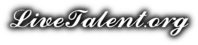
There are no reviews yet.